RadialLayoutNode COMPONENT
The RadialLayoutNode component is assigned to every node in the layout.
Node Settings
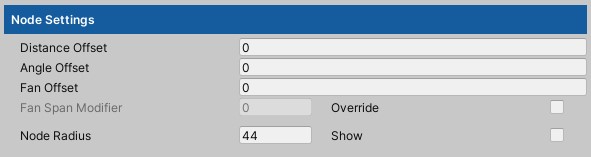
Distance Offset
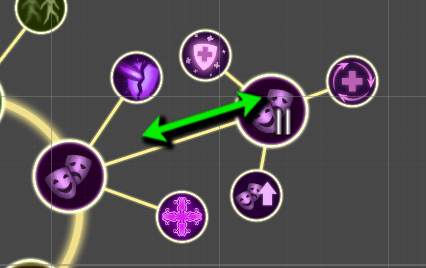
Use this setting to modify the distance from the original position.
Angle Offset
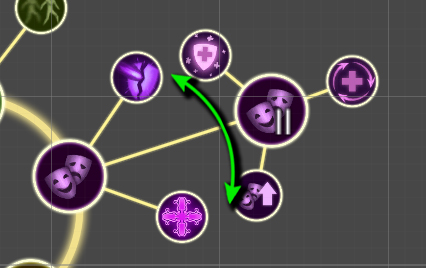
Use this setting to modify the angle of the node, relative to its parent.
Fan Offset
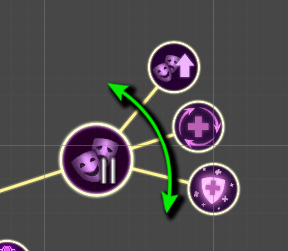
Use this setting to rotate the fan of branches generating from this node.
Fan Span Modifier
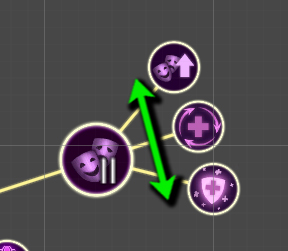
Use this setting to expand / shrink the span of the branches generating from this node.
Branches Length
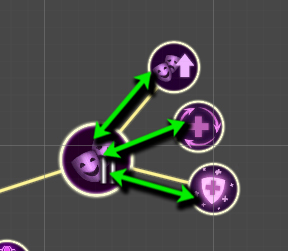
Use this setting to override the default length of all the branches generating from this node.
This setting is visible only if the layout distribution is set to Branches (see Nodes Distribution).
The default value is set in the main layout with the Branches Lenght Multiplier parameter.
Node Radius
Define a node radius is needed if you want to use the Link Progress Fill feature. This parameter will define the node radius used to calculate the boundaries points (0% and 100%) when applying the Link fill effect.
Turn on the Show flag to see a gray circular gizmo around the node, and set the radius to fit its size
TIP: You can set the radius just once in your Node prefab and it will be carried on when new nodes are instantiated.
TIP: For best result, set the radius a couple of pixels smaller than the the node background.
Actions
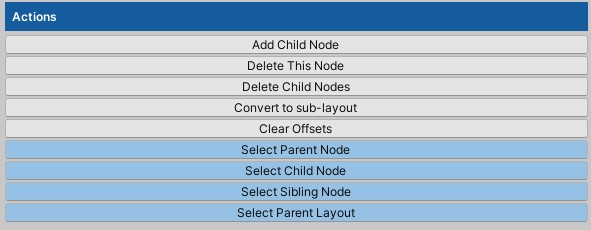
Add Child Node
Adds a child node to this node.
NOTE: The assigned Node Prefab (see Node Prefab) will be used.
TIP: If you have to add the same node multiple time, just set its prefab in the parent layout before clicking this button.
TIP: If you have to add the many different nodes to this node, you can just drag them as child of this node in the scene hierarchy. (See Basic Operations for a complete explaination of the various methods you can add nodes)
Delete This Node
Deletes this node. A confirmation popup will show if this node has children.
Delete Child Nodes
Deletes all children of this node, a confirmation popup will show.
Convert to Sub-Layout
Converts this node into a sub-layout.
Convert to Node
Re-converts a sub-layout into a normal node.
Clear Offsets
Clears all offset to default values (eg. distance offset, fan span modifiers).
Select Parent Node
Selects the parent of this node.
Select Child Node
Selects the first children found.
Select Sibling Node
Cycle trhough all siblings of this node.
TIP: If you want to quickly cycle through children of a node, click Select Child Node to select the first child, and then click Select Sibling Node to cycle all child nodes.
Select Parent Layout
Selects the parent layout of this node. Can be a sub-layout if this node is rooted to one.